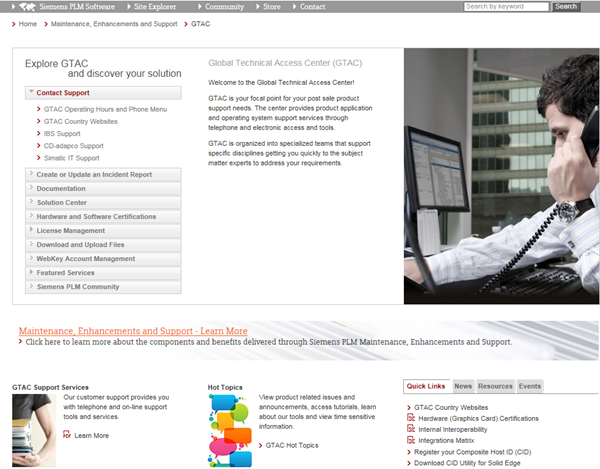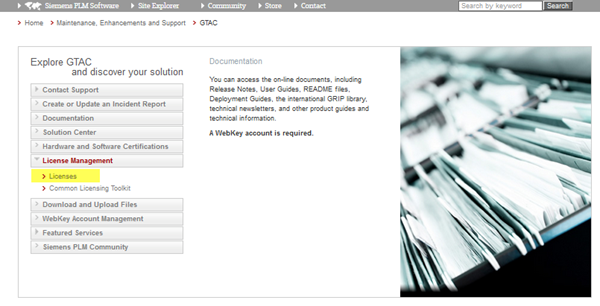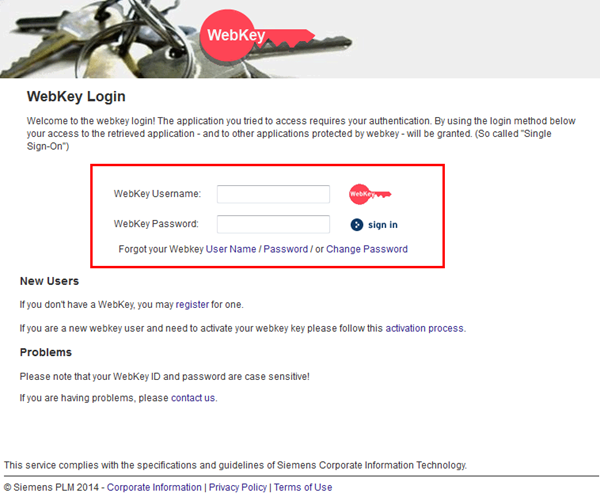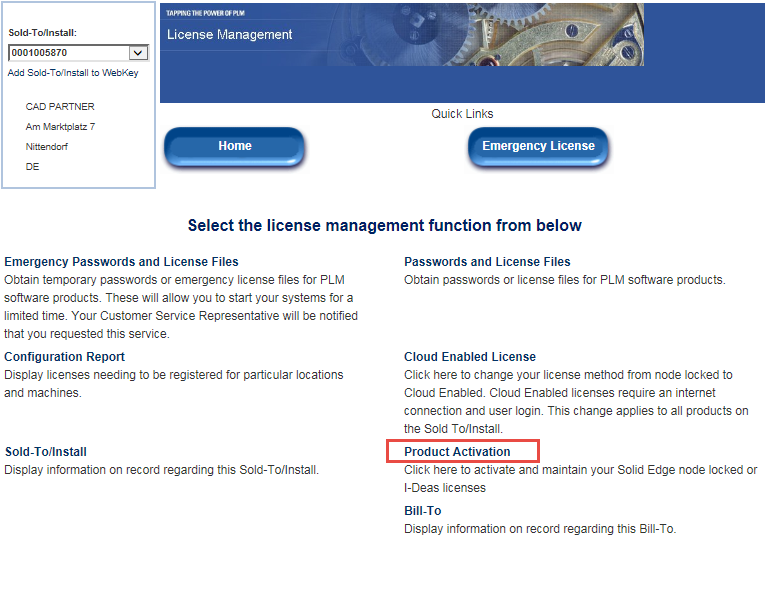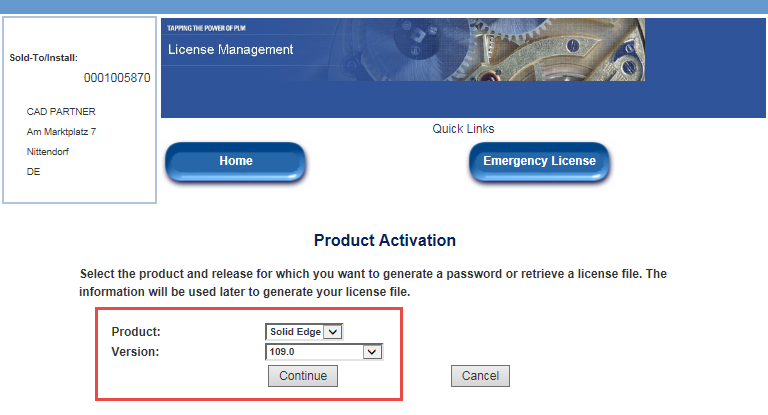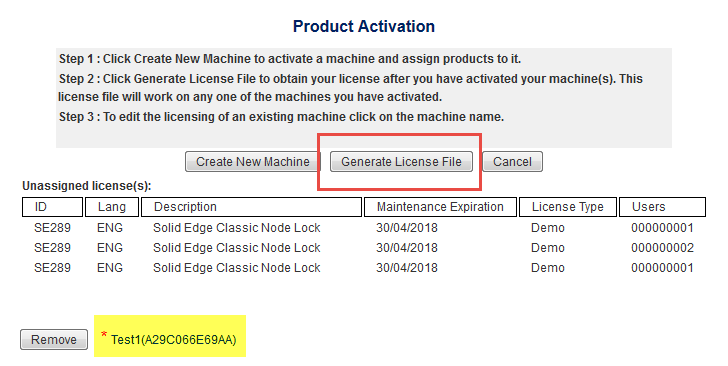How to generate new node-locked licenses after a version upgrade?
1) Open the Siemens web portal GTAC
– Go to: http://www.plm.automation.siemens.com/en_us/support/gtac/
or enter this address in your browser: siemens.com/gtac
– Go to the License Management section and click on Licenses.
2) Login with your WebKey account:
– If you do not yet have a WebKey, read the following article first:
How is a WebKey account generated
3) Click on Product Activation
4) Select the Solid Edge version
– Select the product: Solid Edge
– Select the version for which you want to generate/download the license.
Please note that 109 stands for ST9, 108 for ST8 and so on.
– Click Continue.
– In the displayed dialog you will see your licenses and the computers to which they were assigned. If your computer inventory has not changed and all computers have already been assigned an SE-CID, simply click on Generate license file and download the new license file for your existing inventory.
– Copy the Solid Edge license file (SELicense.dat) to the folder C:\Program Files\Solid Edge STx\Preferences\
This single license file can be copied to all computers with node-locked licenses since this license file includes all computers licensed in the portal (with their SE_CID).
If you have a new computer, follow the instructions in this article:
Node-locked licenses for new Solid Edge OEM computers
 Druck
Druck