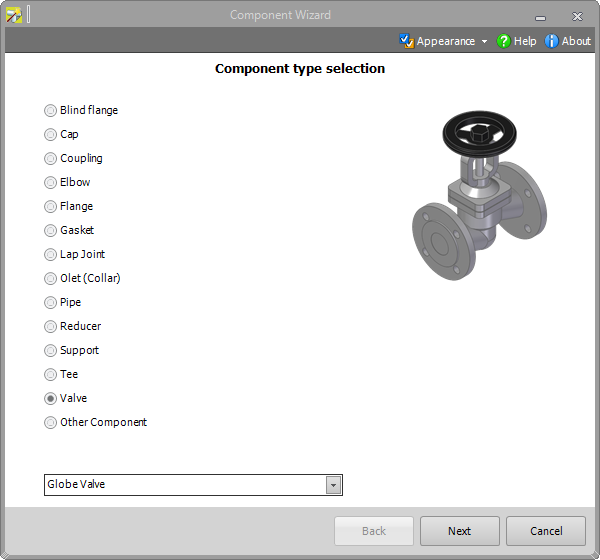With Smap3D Plant Design 2016 we´ve changed the term: From now on the name of the version is based on the year of publication. We also introduce the new Licensing 2016 and lots of new functions and tools. All products and applications contained in Plant Design 2016 are certified for the Windows 10 operating system and can be used with this system.
New Licensing and new Licenses
In the installation package of Plant Design 2016 the new Licensing 2016 is included and must be installed. Due to this change, new license files are required with version 2016. Previous license files are not valid in version 2016. All technical details to the new licensing you can read in the installation guide that is included in the installation package of Smap3D Plant Design 2016.
New in Smap3D P&ID
- Revised symbol libraries: All previously included symbol libraries have been revised and structured according to MM and INCH. The respective standard names or folder names were expanded with the suffix „_mm“ and „_inch“. Due to these changes, the Alias names in the Symbol menu as well as the Pickmenus were adapted and restructured in the user interface.
- Improvements at work with the INCH unit system: Standard values adapted specifically to INCH are now stored for the pages settings Normal snap, Fine snap and Grid. When drawing lines, converted INCH values are now stored in the list field for the line width. For all types of text, adapted INCH values are now stored as well in the list field for defining the text height.
- New and enhanced functions to line types: P&ID 2016 contains 5 user-defined line types, which can be selected directly in the list field „Line type“. The „Edit custom lines dialog“ contains all relevant functions for creating and managing the user-defined line types (as well as the 5 prepared line types). The general conducting line types (displayed in the selection list without an arrow) were enhanced and can now be displayed with a flow arrow on diagram pages.
- Improvements to data fields: Smap3D P&ID 2016 has updated the buttons for easier definition of line data fields. For example the user can store a value list for each data field via the „Values“ button. If line data fields are defined, these are available on each line in the „Line article data“ on the diagram pages. With this feature a user can enter individual values (process characteristics) for each line. The definition of individual symbol data fields is identical to that of the „Line data fields“ and is also performed in Settings > Text/Symbol defaults. With Smap3D P&ID 2016 symbol data fields at a symbol can now be adapted individually when used in the project. The management of value lists for all types of data fields is more comfortable – in addition to the already mentioned line and symbol data fields, value lists can also be created and used for many more data fields. Data fields „Name“ and „Line“ number as needed, recurring value lists (e.g. for fixed TAG numbers) can also be stored for symbols and lines.
- Improvements to Reference Designations: In the user interface for the Reference designations function, new buttons for Import and Export were added for each aspect. Now individual external tables can be imported and exported without having to take into account all rules for all aspects in a complete table (e.g. aspect prefix). The display of the reference designation for a symbol is now also possible as a separate symbol data field (with all aspects and options) in the diagram.
- New central folder for format files and value/data lists: The two rows „Data lists“ and „Format files“ were added as new options for individual and centralized configuration of directories (Settings > Directories).
- Improvements to the Object groups: When subdrawings are added to a project, they are now automatically converted to an object group. This means that an added subdrawing can continue to be used as an object unit for various operations. Object groups that were automatically created in a diagram by inserting of subdrawings, can be replaced with other subdrawings.The information „Object group“ name is now available as a data field for creating lists and reports.
New in Plant Design Administrator
- New additional standard parts providers: File System and Cadenas PARTSolutions. The new additional standard parts provider File System provides the opportunity to use proprietary standard and supplier parts directly from the Windows file system with Smap3D Plant Design 2016, WITHOUT having to register these beforehand in the PartFinder 9.6 standard parts administrator. Cadenas PARTSolutions provides the opportunity to use proprietary and supplier parts directly from Cadenas PARTSolutions with Smap3D Plant Design 2016 as well, WITHOUT having to register these beforehand in the PartFinder 9.6 standard parts administrator.
- New Component Wizard: This new assistant guides a user comfortably through the necessary steps for making a component for Smap3D Plant Design from a standard CAD 3D model. A CAD part file is interactively processed in multiple steps with the required connection point definitions and file properties so that it is immediately available for use with the new additional standard parts administrator File System.
New in Smap3D Pipe Specification Editor
- Use of additional standard parts provider: If the use of additional standard part providers is activated in Plant Design Administrator, they are available in the Pipe specifications editor as additional buttons for selecting parts (otherwise only PartFinder).
- Cadenas PARTSolutions: The Cadenas PARTdataManager starts with the button in the Cadenas PARTSolutions column. The search and selection of a required component takes place only via native PARTSolutions functions.
- Further news to Pipe Specification Editor: New setting in „Options tab“, e. g. the function „Do not place flanges on connected ends automatically“ can be activated at any time. Or a new QuickPlace method now offers the opportunity to automatically place a Shape gasket between Shape pipes.
New in Smap3D Piping
- New components in the Piping structure tree display: All types of components that contain CO_ORDS coordinate system definitions are displayed. Support components which were manually added to a pipeline or added via the „Place component pattern“ function now appear in the structure tree. Furthermore, split-point components are also displayed now.
- Improvements of existing Piping automations: With the enhancement of the Piping structure tree display support components are now also taken into account with the „Edit pipeline“ function. The „Recalculate pipeline“ function can be used quickly and easily. „Recalculate pipeline“ identifies missing concentric components at the connection points between generated pipelines and places the appropriate concentric component from the pipe specification used. The appearance of the dialog „Non-unique components“ can now be suppressed/switched off through the „Use favorites“ option. For the „Refresh all subassemblies“ function, an individual selection now can be made as to whether only certain subassemblies should be updated.
- Further news to plausibility check: If a violation against the minimum pipe length defined in the pipe specification is determined in the Piping functions „Generate pipeline, Recalculate pipeline, Edit pipeline and Refresh“ the defined value from the pipe specification as well as the value identified in the pipeline will now be indicated. The plausibility check also differentiates whether there is a positive or negative gap between the fittings (connection points). If multiple violations are identified simultaneously, the notification is expanded and every instance of a violation is separated from the previous notification with a divider line. For some time now, a plausibility check for closed loops and overlapping line elements has been performed when using the „Generate pipeline path“ function. New in Piping 2016 is the graphical feedback (highlight), to show which of the existing line elements are affected by this.
New in the P&ID To-Do list
- New plausibility check for redundant components: If this option is activated, each time the functions „Generate pipeline, Recalculate pipeline, Edit pipeline and Refresh“ are used, Piping will check (only in cooperation with the To-Do List) whether there are more 3D components placed in the active 3D pipeline than specified by the P&ID. If a violation is identified, the associated notification will display the name of the redundant component as well as the name of the affected pipeline.
- Use of the P&ID line data fields: The line data fields in a Smap3D P&ID project can now also be used in the To-Do list. The use of line data fields is activated in the To-Do List options.
- Direct access to standard parts providers for placing components to CAD: If a user selects a component in the To-Do List and starts the function „Place fitting to CAD“ a check is performed as to whether a P&ID ID is saved in the pipe specification so that the component can be automatically placed and assigned. If this not the case, the „Standard parts provider“ dialog appears. Depending on the settings in Plant Design Administrator, a user has direct access to the available standard parts providers here. After selecting a standard parts provider and clicking „OK“, this standard parts provider starts and from there a user can place the desired components in the active 3D assembly by way of the contained functions.
 Druck
Druck