Have you ever tried to make a new Line link symbol, but the symbol you want to use is not in the drop down list?
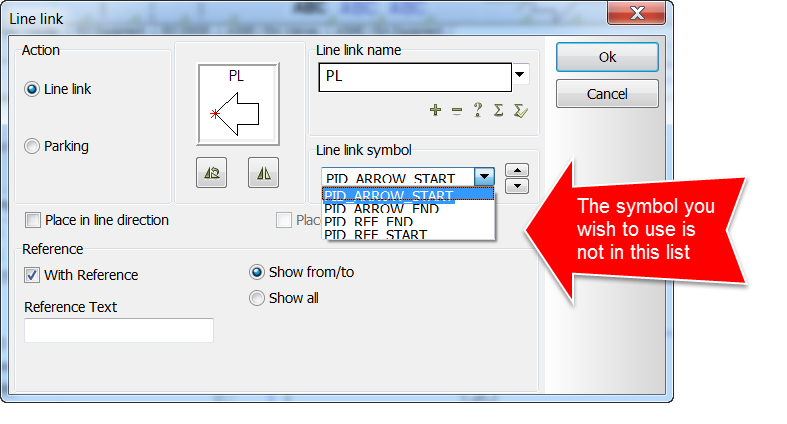
But it is in your symbol menu, it may even be in the same folder as the ones currently in the drop down menu as I have shown below.
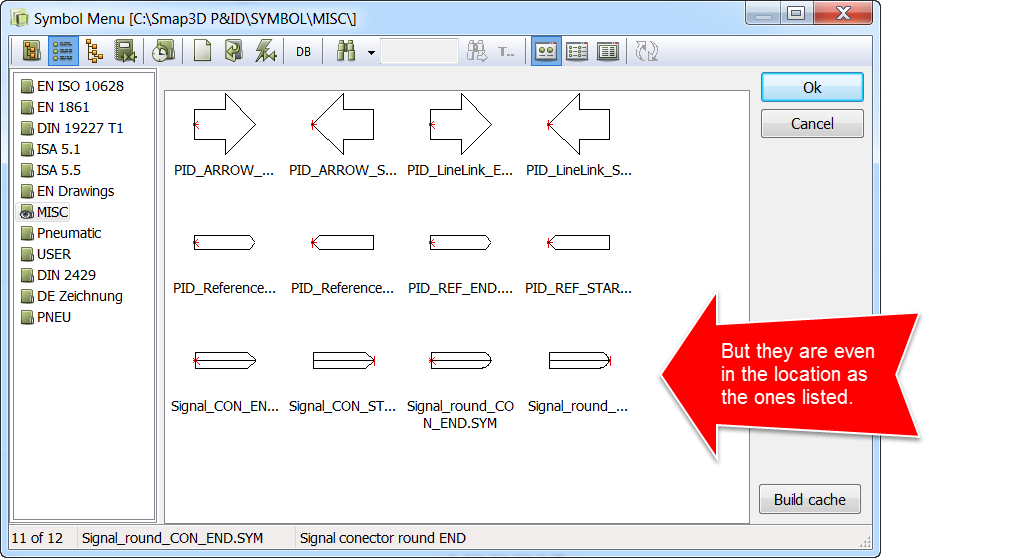
To make more or newly created line link symbols available in the drop down menu follow these steps:
Go to the Settings pull down menu in Smap3D P&ID, click on „Text/Symbol defaults“.
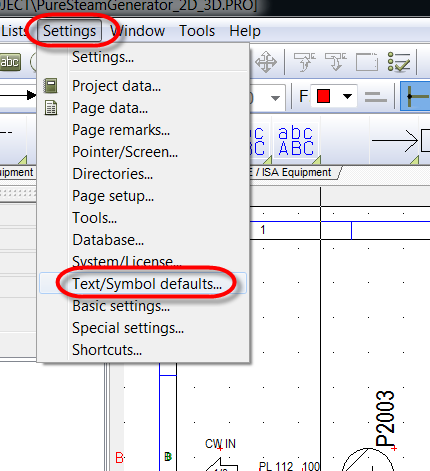
In the middle of that new window you will see a section labled „Symbol defaults“, select the radio button for „Line link symbols“. To the right of that area now you will be able to click the drop down box to view what symbols are currently active. Just below the drop down box, you will see 2 buttons, „New“ and Delete“. Use the „New“ button and browse to location and to the sybmol you wish to add.
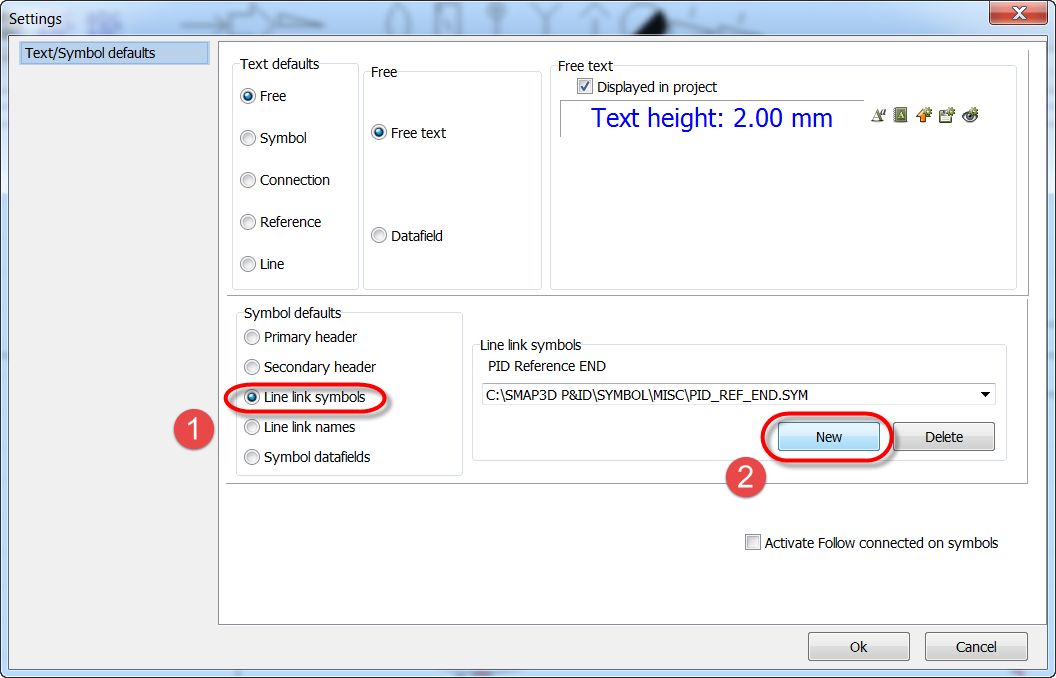
Then browse to the location of the symbol in the symbol menu you wish to add to the list. I’m going to add 2 symbols.
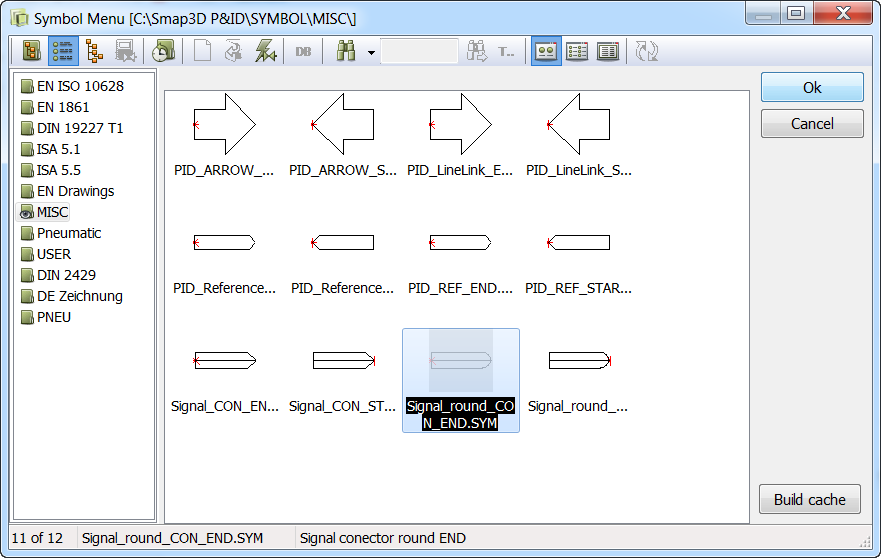
Now you will find the in the drop down list the next time you try to make a new Line Link.
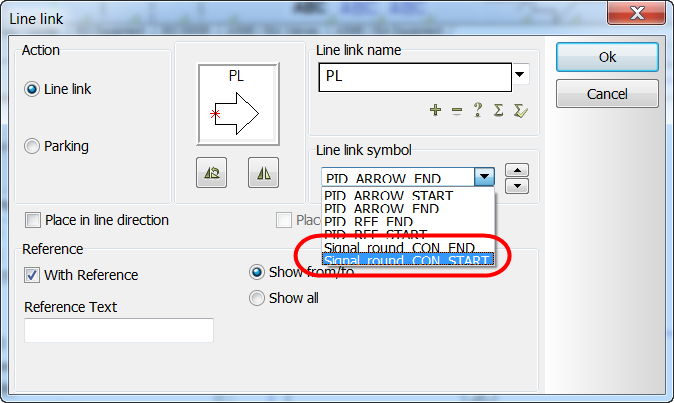
To remove a symbol from the list simply choose it from the drop down box, then click on „Delete“. Use this same technique to control the default symbols used for Primary header (titleblock), Secondary header, Line link names, and Symbol datafields.
 Druck
Druck
