Problem: I don’t want to recreate the symbols I have already created once in my old P&ID software again in Smap3D. How do I import them so I can use them in Smap3D P&ID?
Click here to see a detailed video
1. First you will need to export the symbol(s) you wish to use in Smap3D to a .dxf or .dwg-file from the native CAD program.
2. Now from Smap3D open the symbol menu and click on the button to create a new symbol.
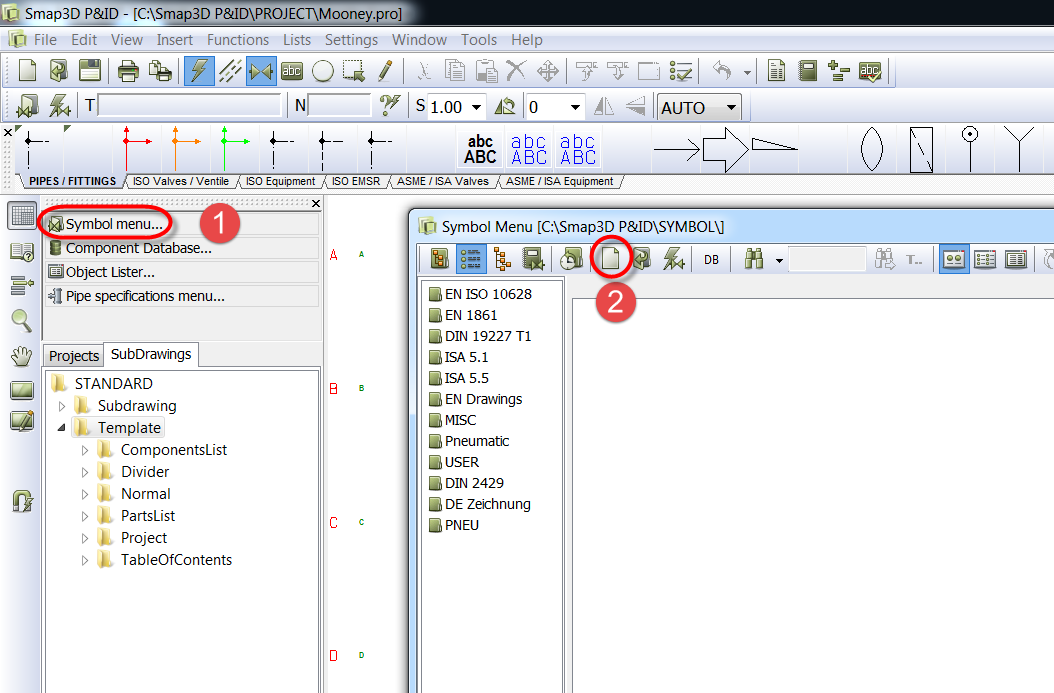
3. Now you are ready to import the file from step 1. Go to the file pull down menu and click on „Open“.
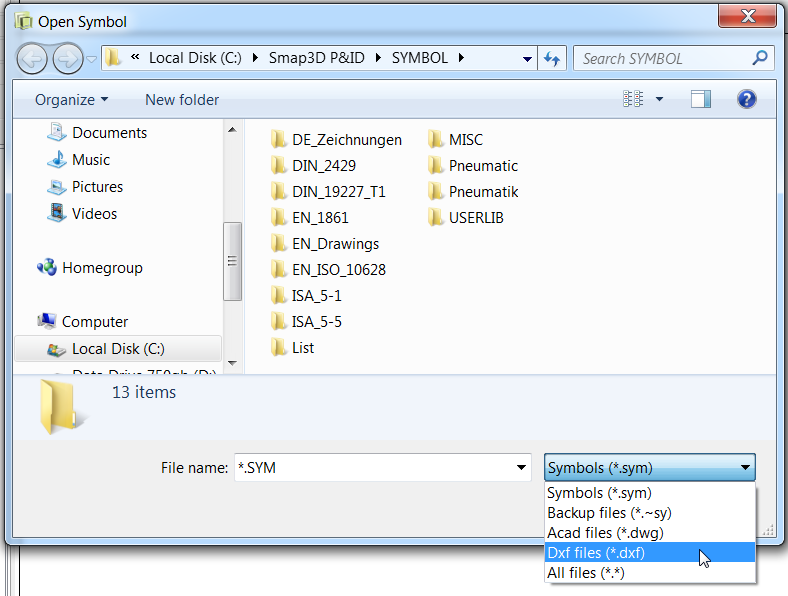
4. Change the file type to DXF or DWG depending on which type you exported to in step 1 and open it.
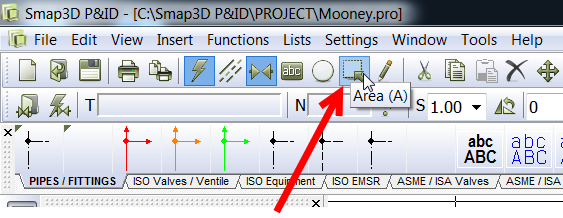
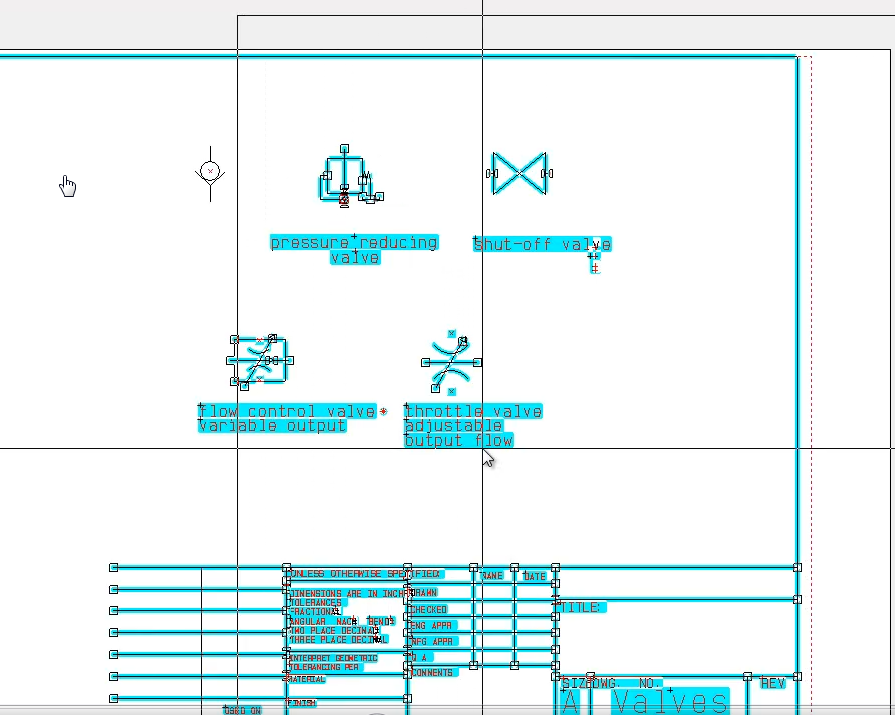
5. Use the area select tool to delete any unwanted geometry from the symbol. You see in my example that I have extra symbols and the title block to remove.
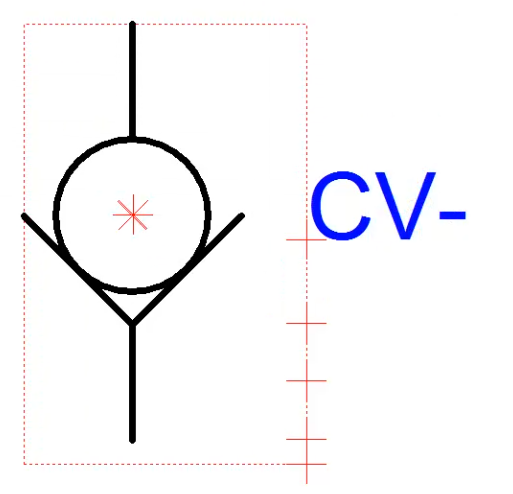
6. Position the text boxes and move the „reference point“ to the desired location. The reference point will be used as the insertion point when the symbol is placed and also will the the pivot point when the symbol is rotated.
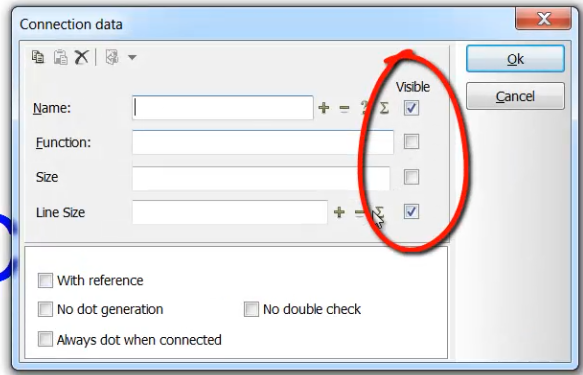
7. Add the connection points where desired and be sure to set the visibility of the connection point attributes appropriately. for example I don’t want the connection number and the line size to be visible when I use the symbol, so I uncheck these 2 boxes.
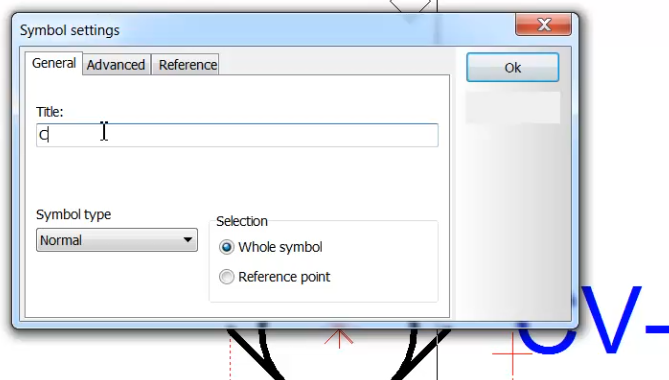
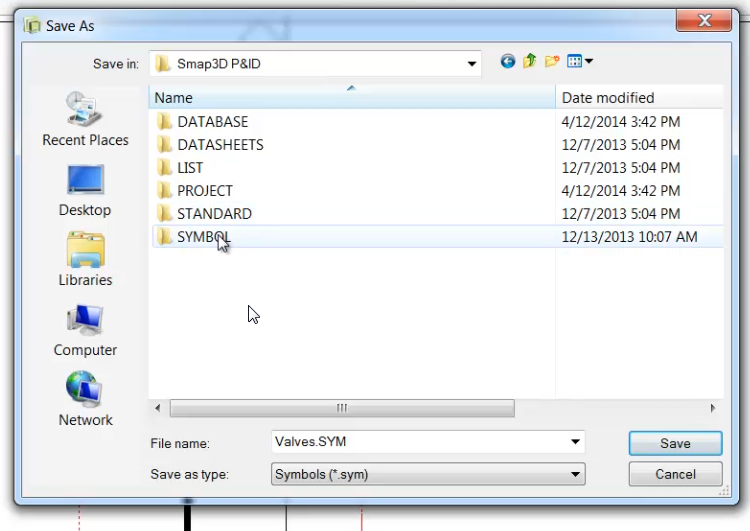
8. Save the symbol. The 1st time you save a new symbol you will be prompted for a Title, location, and file name for the symbol file itself. You can add it to an existing library, or in my case, I added it to the „UserLib“ folder of my P&ID symbol directory. You custom symbol is now ready to be used.
Click here to see a detailed video
 Druck
Druck
