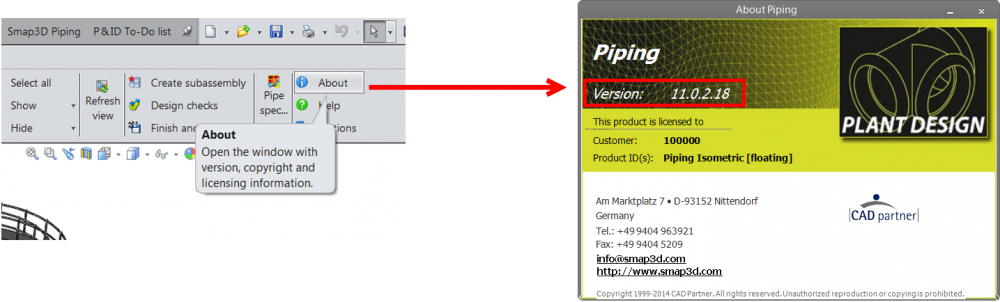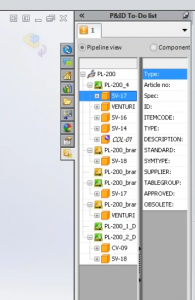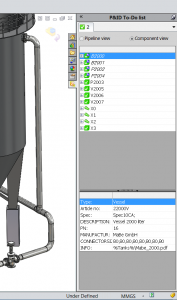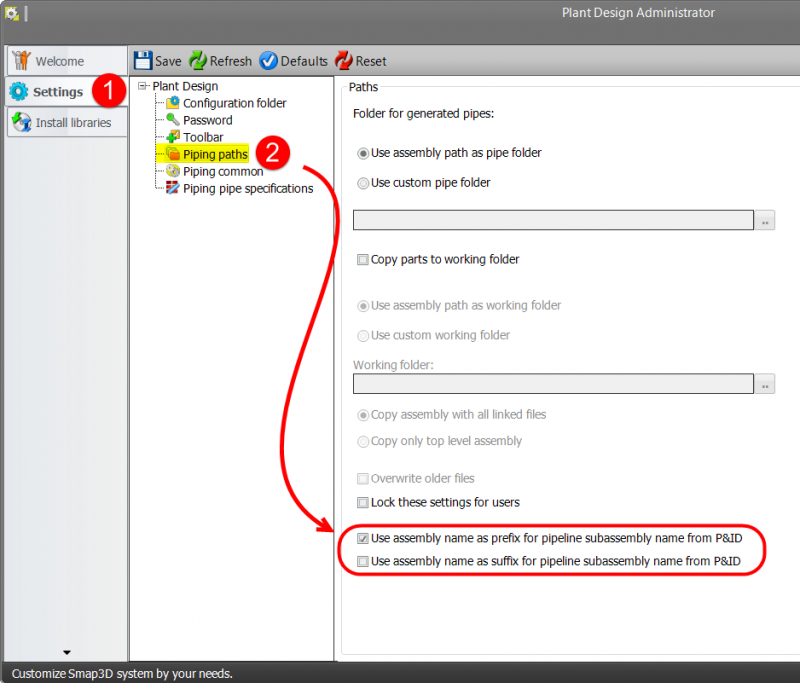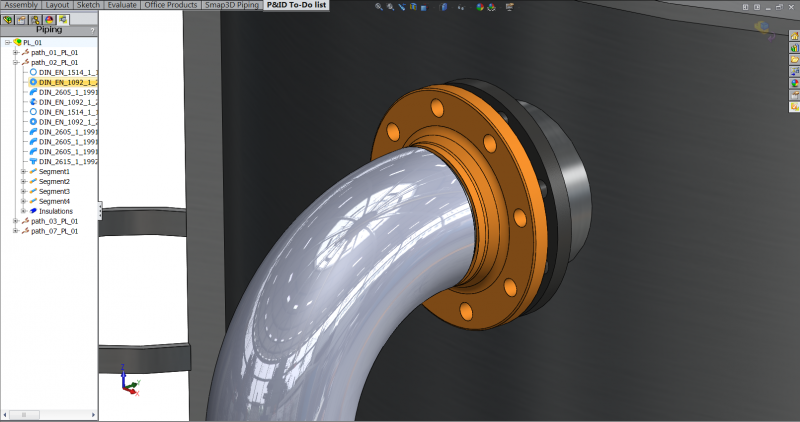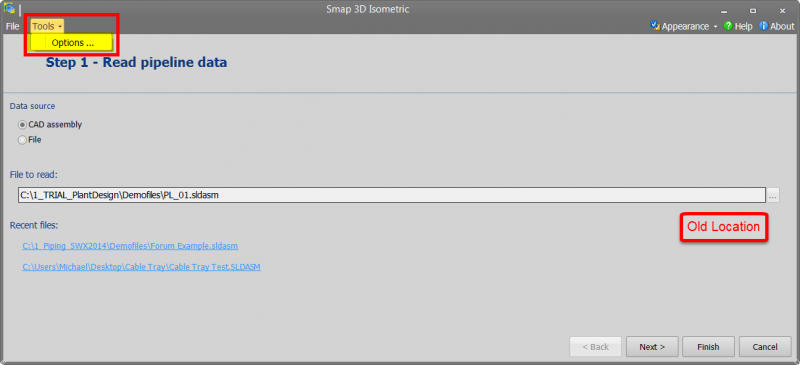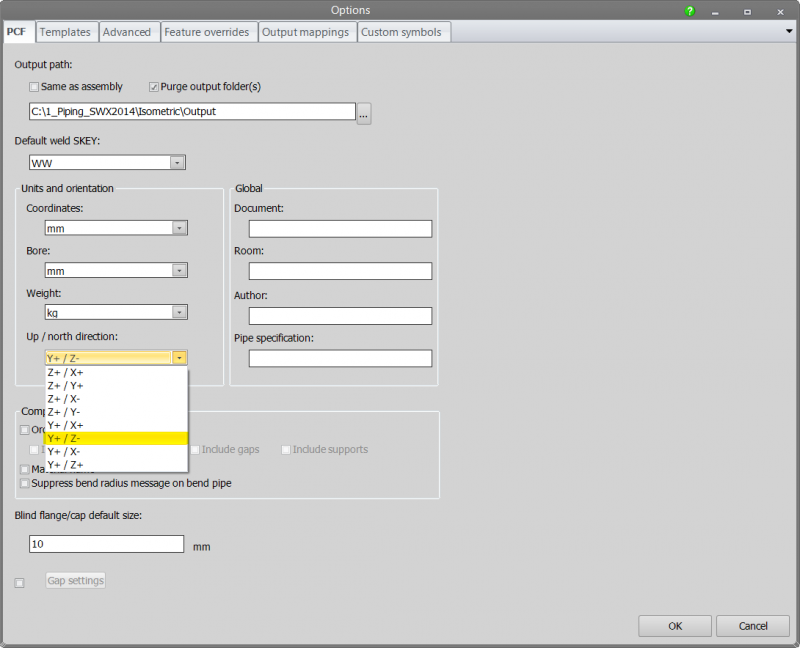Highlights of some of the most notable enhancements for Smap3D Plant Design V11 SP2
If you are not sure what Version or Service Pack of Smap3D currently have installed click on “about” from the Smap3D toolbar or pull-down menu and you want to see Version 11.0.2.18
Support for SOLIDWORKS 2015
![]() Conversion utility for your Smap3D Plant Design Standard Parts and Database. It is critical that you run this utility before using SOLIDWORKS 2015. Please reference this article for detailed written and video instructions about using this tool.
Conversion utility for your Smap3D Plant Design Standard Parts and Database. It is critical that you run this utility before using SOLIDWORKS 2015. Please reference this article for detailed written and video instructions about using this tool.
P&ID To-Do List
They layout of the P&ID To-Do List is now divided horizontally as opposed to the vertical split as in the past. The maximizes your CAD graphics area while maintaining visibility of import information from P&ID.
Old To-Do List Layout New To-Do List Layout
Creating Sub-assemblies from the To-Do List
When creating sub-assemblies from the To-Do list, there is now a new option in the Plant Design Administrator to have more control over the file naming convention. This option is particularly important when using a PDM system to prevent duplicate file names of pipelines in the vault from one project to another. With this option you can add the upper level assembly’s name as a prefix or suffix to the newly created sub-assembly matching the tag number of the pipeline from the connected P&ID.
Zoom To from the Piping Tree
You can now right click on any component or pipeline path from the Smap3D Piping Tree and “Zoom To” from the RMB context menu to zoom in on that item.
Zoom To result:
Smap3D Isometric Options Location
The access to your Smap3D Isometric Options has moved to the “Tools” pull-down menu. Previously it was under the browse button of the “File to read” button.
Positioning the output for Smap3D Isometric Drawings
Now you have more control of the orientation of the output of your Smap3D Isometric Drawings so you don’t have to alter the position of you CAD model as there are more options within the Isometric tool.
 Druck
Druck