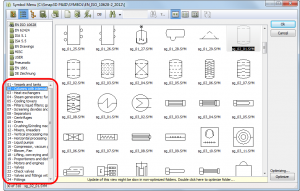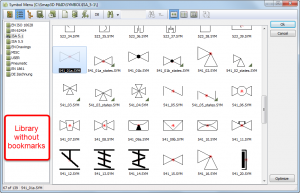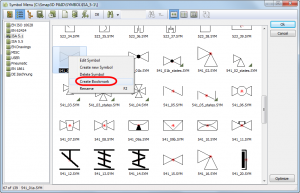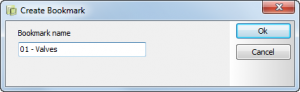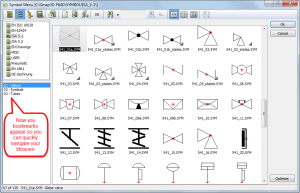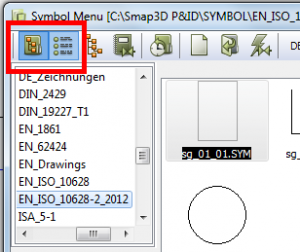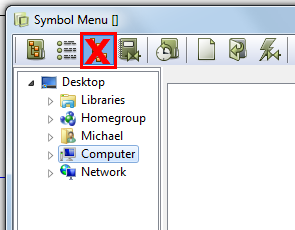Have you ever wondered why some of the symbol libraries have links (bookmarks) to different categories of equipment in your symbol menu and some don’t? This feature can be a big time saver when you have large symbol libraries and are looking for specific types of equipment. Well let’s look at how to create them.
Example of a symbol library that has bookmarks:
Example of symbol library that does not have bookmarks:
To create a bookmark, simply right mouse button on the symbol you would like to indicate as the beginning of a category of symbols.
You will then be prompted to give it a name.
After you name it the tree on the left of the screen will then be split showing the names of the libraries on the top and the bookmarks or “categories” on the bottom.
From this point forward any time you click on the bookmark it will highlight that symbol in the library. If a library does not have any bookmarks, it will simple not be split.
One final note, bookmarks are only visible when working with the first 2 view options, the “Select from Folder” or “Select from Alias” view option, not from the 3rd option “Symbol Groups”.
Using bookmarks will make it much easier for you to navigate and find what you are looking for in libraries that contain a large amount of symbols.
 Druck
Druck